Changing a YOA Mailbox Password Using Webmail
Passwords for Exchange mailboxes provided by YOA can be changed by signing into the Exchange webmail portal. Current mailbox credentials will be required for this process. If these credentials have not been initially obtained, please contact the YOA Helpdesk.
1. Follow the link below to the Exchange webmail portal and type in valid YOA mailbox credentials. Click Sign in.
2. Select the settings cog icon in the top right-hand side of the window, and click Options.
3. Expand the General options from the menu on the left-hand side of the window, and select My account. Select the Change your password option.
4. Type in the current password, a new password, and confirm the new password, before clicking Save to apply these changes.
5. Once saved successfully, the Exchange webmail portal will sign out and close, before reopening the sign in page. Signing in using the new mailbox password can be done from here.
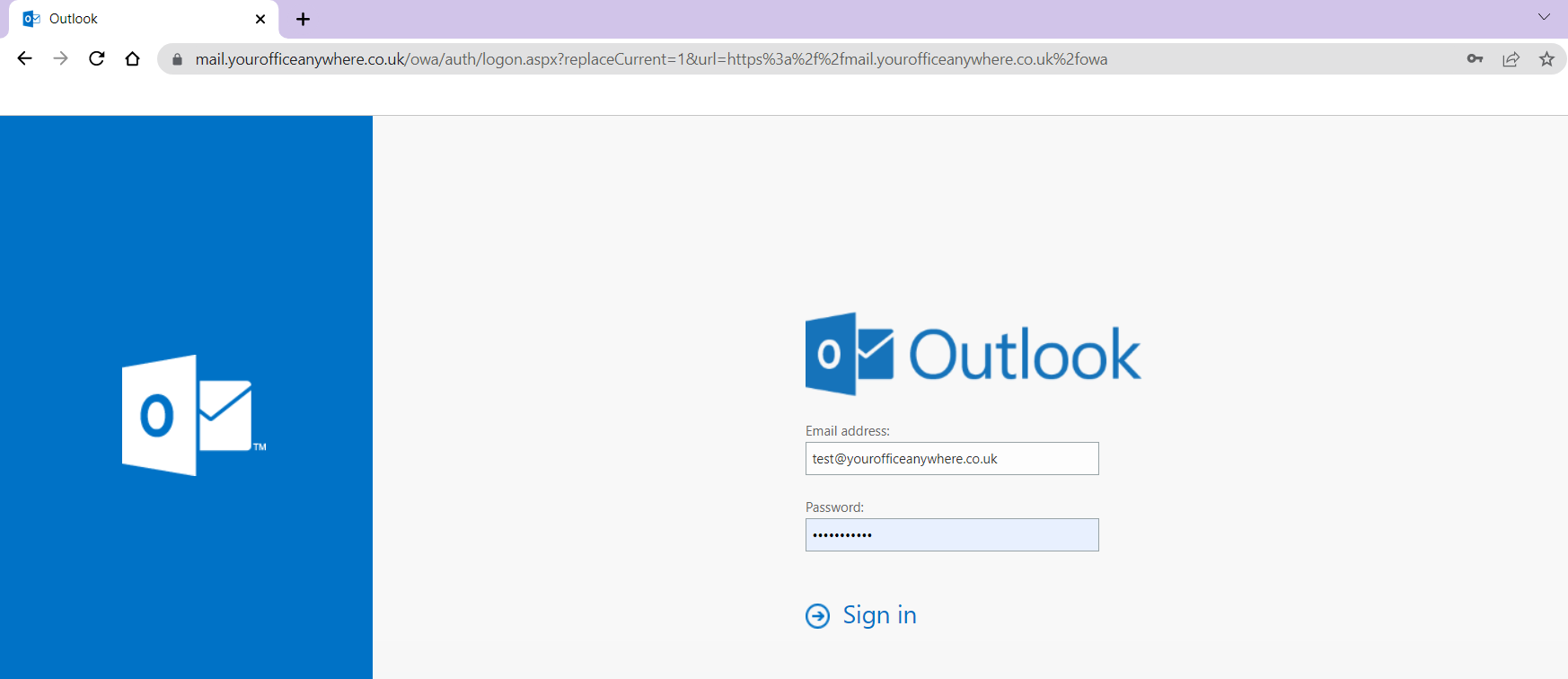
Password Requirements for YourOfficeAnywhere Accounts & Mailboxes
All of our systems require a password to access them. When an account is created, the Primary Technical Contact will have had these details sent to them. If this password needs changing it must meet the following requirements.
- Must contain at least 7 characters
- Must contain at least one UPPERCASE character
- Must contain 1 numeric Character
- Cannot contain your name
- Cannot be the same as any previously used password
- Can only be changed once a day
- Passwords cannot include spaces